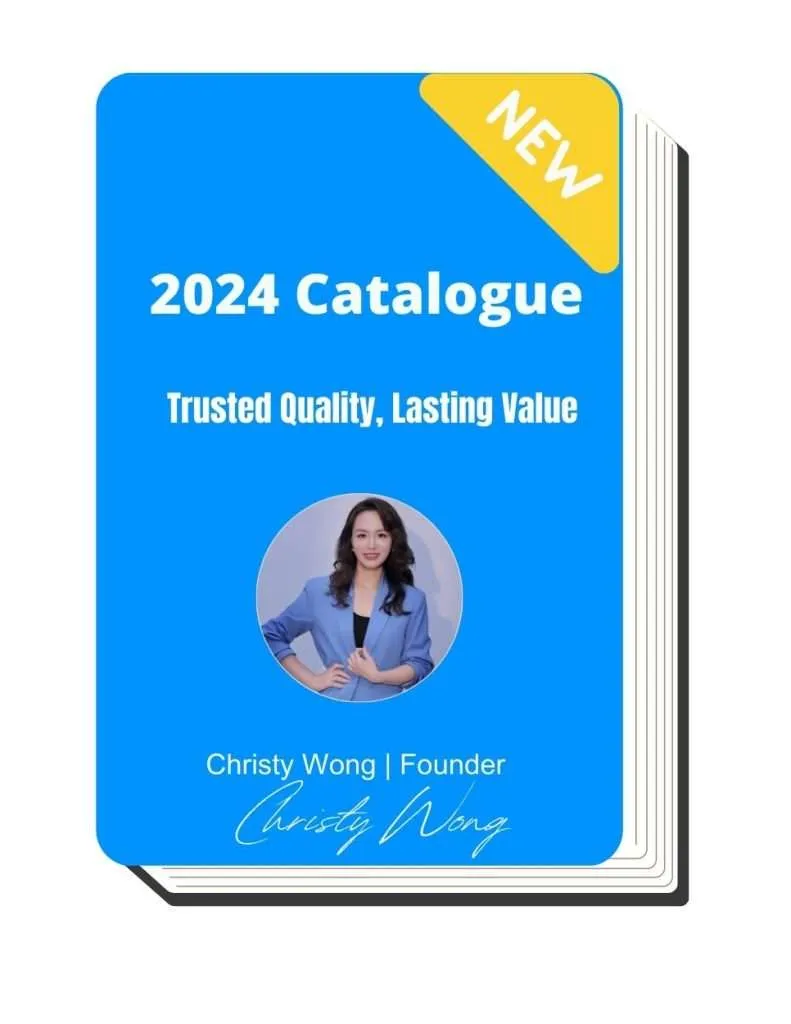Is anyone wonderding how does a USB camera work? A USB camera functions by converting the light captured through its lens into a digital signal, which is then sent to a computer or other device through a USB connection.
As a Software Developer, I often get asked about how USB cameras operate and what makes them effective tools for various applications.
No need to stress—understanding USB camera functionality is simpler than you might think.
In this guide, we’ll dive into how USB cameras work, their essential components, and the way they transmit data. By the end, you’ll have a clear understanding of this technology and how it fits into larger systems.
Let’s jump right in!
1. What is a USB Camera?
A USB camera is a digital video device that connects to a computer through a USB port. It captures video footage and sends it directly to the computer for display, storage, or streaming. The setup is quick, allowing instant access to high-quality video feeds.
These cameras, such as those offered by Supertek, a trusted camera module manufacturer, are widely used for remote monitoring, machine diagnostics, and equipment inspections. Their plug-and-play functionality makes them ideal for real-time video analysis in repair shops and warehouses, enabling efficient troubleshooting and maintenance.

2. How Does USB Camera Work?
A USB camera captures images and video using a digital sensor, then processes this data to send it through the USB connection to a computer. The computer receives the digital data, which it decodes to display live video or save as recordings. The setup uses a simple USB plug-and-play connection, allowing users to instantly view or store footage without complex installation steps.
For example, in repair shops, a USB camera can be connected to a computer or diagnostic system to inspect equipment details up close, providing clear visuals for precise troubleshooting. This setup allows quick access to visual data without the need for complicated connections, making it easy to monitor, diagnose, or analyze equipment as needed.

3. Benefits of Using USB Cameras
USB cameras offer several advantages that make them a reliable choice for various industries. Below are some of the key benefits of using USB cameras:
Easy Installation and Use
USB cameras are plug-and-play, meaning you simply connect them to a computer, and they’re ready to go. There’s no need for additional drivers or complicated setups. This simplicity allows businesses to quickly deploy cameras for tasks like equipment monitoring or remote diagnostics, reducing downtime and maximizing efficiency.
High-Quality Video Output
These cameras deliver clear and sharp video footage, which is essential for detailed inspections and diagnostics. With resolutions up to 1080p or higher, they capture fine details, helping technicians identify issues or parts that need replacement. This clarity improves decision-making, especially when analyzing equipment performance.
Cost-Effective Solution
Compared to specialized industrial cameras, USB cameras are much more affordable. They provide a budget-friendly option for businesses that need reliable video monitoring without breaking the bank. Their affordability also means companies can equip multiple workstations or sites without a significant investment, making it ideal for small repair shops or rental companies.
Versatile Applications
USB cameras are highly versatile, suitable for various tasks like visual inspections, process monitoring, or video documentation. They are adaptable, whether used for stationary setups in warehouses or as portable solutions in field repairs. This flexibility allows businesses to utilize them across multiple departments, enhancing overall productivity.

4. Common Features and Functions of USB Cameras
USB cameras come with a range of features that make them versatile tools for various applications. Here are some of the common features and functions you can expect:
| Feature | Description |
| Plug-and-Play Setup | USB cameras require no complex installation. Simply plug them into a computer, and they’re ready to operate, saving time and reducing setup complications. |
| High Resolution | Many USB cameras offer high-definition video (up to 1080p or higher), providing clear, detailed images ideal for inspections and troubleshooting tasks. |
| Adjustable Focus | Some models come with manual or auto-focus features, allowing users to capture sharp images of both close and distant objects. |
| Frame Rate Control | Adjustable frame rates let users choose smooth video playback or detailed still frames, depending on their application needs. |
| Compact Design | These cameras are typically lightweight and portable, making them easy to move between workstations or use in confined spaces. |
| Wide Compatibility | USB cameras work across multiple operating systems and applications, making them versatile tools in various operational setups. |
| Low Power Consumption | USB cameras run efficiently on USB power, reducing energy use and making them ideal for prolonged operations without excessive battery drain. |
| Digital Zoom | Some models offer digital zoom functionality, allowing users to focus on specific areas without moving the camera physically. |
| Integrated Microphone | Built-in microphones (available in certain models) capture audio alongside video, useful for tasks requiring both visual and audio monitoring. |
| LED Lighting | Certain USB cameras include integrated LED lights to enhance visibility in low-light conditions, improving image quality during inspections. |
5. Installation and Setup Process of USB Cameras
Setting up a USB camera is straightforward and takes just a few simple steps. Below are the steps to help you get started quickly:
- Step#1 Unbox the Camera: Start by carefully unboxing the USB camera and checking that all necessary components, such as the camera, USB cable, and any included manuals, are present.
- Step#2 Connect the Camera to the Computer: Locate a free USB port on your computer and plug in the USB cable from the camera. Most USB cameras are plug-and-play, meaning your computer will automatically recognize the device.
- Step#3 Wait for Driver Installation: Once plugged in, the system may install necessary drivers automatically. Wait a few moments for the computer to complete this process. If drivers are not automatically installed, use the CD provided or download them from the manufacturer’s website.
- Step#4 Open Camera Software: After the camera is connected, launch your preferred video software (such as Zoom, Skype, or any inspection software) to access the camera feed. Select the USB camera as your default video input device.
- Step#5 Adjust Camera Settings: Use the camera software to adjust settings such as resolution, focus, and brightness according to your needs. Make sure the video feed is clear and properly aligned.
- Step#6 Perform a Test Recording or Call: Before using the camera for actual tasks, perform a test recording or video call to confirm that everything is working smoothly. This step helps detect any potential issues early.
6. Applications of USB Cameras Across Different Industries
USB cameras are versatile tools used in various fields to enhance productivity and streamline operations. Here are some key applications of USB cameras across different industries:
Equipment Inspection and Diagnostics
USB cameras are widely used for inspecting machinery parts and conducting diagnostics. They provide clear visuals for identifying worn components, leaks, or other issues that need attention. This allows technicians to quickly assess problems and perform repairs without dismantling entire systems.
Inventory and Warehouse Management
In warehouses, USB cameras help monitor stock levels and automate inventory tracking. By integrating them into existing systems, businesses can efficiently scan and document parts, reducing manual errors. This speeds up the inventory process, especially when handling large volumes of equipment.
Remote Technical Support
For repair shops, USB cameras are valuable for providing remote support. Technicians can use cameras to share live footage with experts, getting real-time guidance on complex repairs. This helps reduce equipment downtime and improves service response times.
Quality Control in Manufacturing
USB cameras play a crucial role in quality assurance by capturing high-resolution images for product inspections. In manufacturing environments, they help identify defects early, ensuring consistent product quality. This boosts efficiency by reducing the need for rework or recalls.
Security and Surveillance
Rental companies with large equipment yards can use USB cameras for security monitoring. These cameras can be integrated into surveillance systems to keep an eye on valuable assets, deter theft, and maintain a secure environment. The ability to connect them directly to computers allows for easy data storage and review.
7. USB Camera Limitations and How to Overcome Them
While USB cameras are versatile and widely used, they do come with a few limitations. Below are some common challenges and ways to address them:
Limited Cable Length
USB cameras are restricted by the length of their USB cable, which typically maxes out around 5 meters. This limitation can make it difficult to place the camera far from a computer. To overcome this, using USB extension cables or active USB repeaters can extend the reach, allowing more flexibility in camera placement.
Low Light Performance
USB cameras may struggle in low-light conditions, resulting in grainy or unclear footage. This can affect inspections or monitoring in poorly lit environments. To resolve this, consider using cameras with built-in LED lighting or adding external lighting to improve visibility. Additionally, adjusting the camera settings for brightness and contrast can enhance image quality.
Limited Field of View
Some USB cameras have a narrow field of view, which can be a drawback when capturing wide areas. This limitation may require repositioning the camera multiple times to get a complete view. To address this, opt for models with wide-angle lenses or use fisheye lens attachments to expand the coverage area.
Potential Lag in High-Resolution Video
When capturing high-resolution video, some USB cameras might experience lag due to limited bandwidth over the USB connection. This can affect real-time monitoring or diagnostics. To minimize lag, reduce the resolution settings when live streaming or use a USB 3.0 camera, which offers faster data transfer rates and better performance.
8. 4 Factors to Consider When Choosing a USB Camera
Selecting the right USB camera involves considering several key aspects to match your specific needs. Here are the main factors to keep in mind:
#1 Field of View
Consider the field of view (FOV) required for your tasks. A wider FOV captures more area, which can be beneficial for covering larger spaces, while a narrow FOV provides more detail in a focused area. Select a camera with the right FOV to avoid frequent repositioning and to capture everything you need in a single frame.
#2 Higher Frame Rate
A higher frame rate means the camera captures more images per second, resulting in smoother video playback. This is especially useful for tracking fast-moving objects, like monitoring machinery in action. For example, a camera with 60 frames per second (fps) provides clearer footage than one with just 30 fps, reducing motion blur in dynamic environments.
#3 1080p Resolution
A 1080p resolution camera captures sharper, clearer images, which is perfect for tasks that require detailed visuals. For instance, using a 1080p camera in a repair shop allows technicians to see small parts clearly when troubleshooting equipment. The high resolution ensures no important details are missed, making inspections more effective.
#4 Connectivity and Compatibility
Choose a USB camera that is compatible with your existing operating system and software. USB 3.0 cameras offer faster data transfer rates compared to USB 2.0, reducing lag and enhancing performance during high-resolution streaming. This is critical for tasks that require real-time video without delays.
Conclusion
Understanding how USB cameras work can help you make better decisions when choosing one for your specific needs. From their simple plug-and-play setup to high-resolution video capabilities, USB cameras offer great flexibility for various applications.
We hope this guide has clarified how USB cameras function and how they can benefit your operations. If you’re looking for a USB camera that fits your exact requirements, Supertek is here to help. We understand that high prices are often a concern, which is why we offer competitive pricing while still delivering quality. Contact us today to find the perfect camera solution for your projects!
Check Out These Additional Resources
If you need more options, take a look at our full range of products. You might find just what you need:
We’ve gathered a few more articles that could help you out. Check them out for more great advice:
Still haven’t found what you’re looking for? Don’t hesitate to contact us. We’re available around the clock to assist you.